When you use services that are billed, you need to check the usage and charges in case there are errors. Cimpl helps you review all this information by putting it all in the user statement for a service.
Invoice vs. User Statement
Your organization will receive the invoice that includes a number of services, charges and devices all on one invoice. This invoice is broken down and organized for each individual service by Cimpl into User Statements. When you confirm or dispute your User Statement you are helping your organization determine the accuracy of the entire invoice they received.
As end-users of corporately owned assets, it is your responsibility to ensure the charges associated with your assets are accurate. Disputing User Statements is an easy way in Cimpl to communicate these inconsistencies to the person responsible.
From My User Statements:
-
Select the user statement from the My User Statements grid. The User Statement opens on the Summary tab.
Tip: Use the filter and search if you're looking for a specific User Statement.
The User Statement has the following sections:
-
Summary
-
Usage
-
Dispute History
-
Activity
-
Additional Information
Change the time period:
-
Click on the Invoice Period drop down menu.
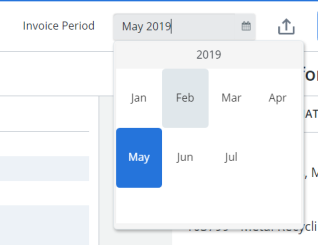
-
Select the invoice date to be viewed. The User Statement updates.
To Export, click Export  . The file automatically downloads.
. The file automatically downloads.
From My Services:
- Click Action beside the service entry.
- Select User Statement. The User Statement for the service opens.
The user statement has the following tabs:
- Summary
- Details
- Usage
- Dispute Invoice
The latest invoice data is displayed in the Summary pane.
Change the time period:
- Click Invoice Period.
- Select the invoice date. The User Statement updates.
To Export data, click on the Excel or PDF icon. The file automatically downloads.